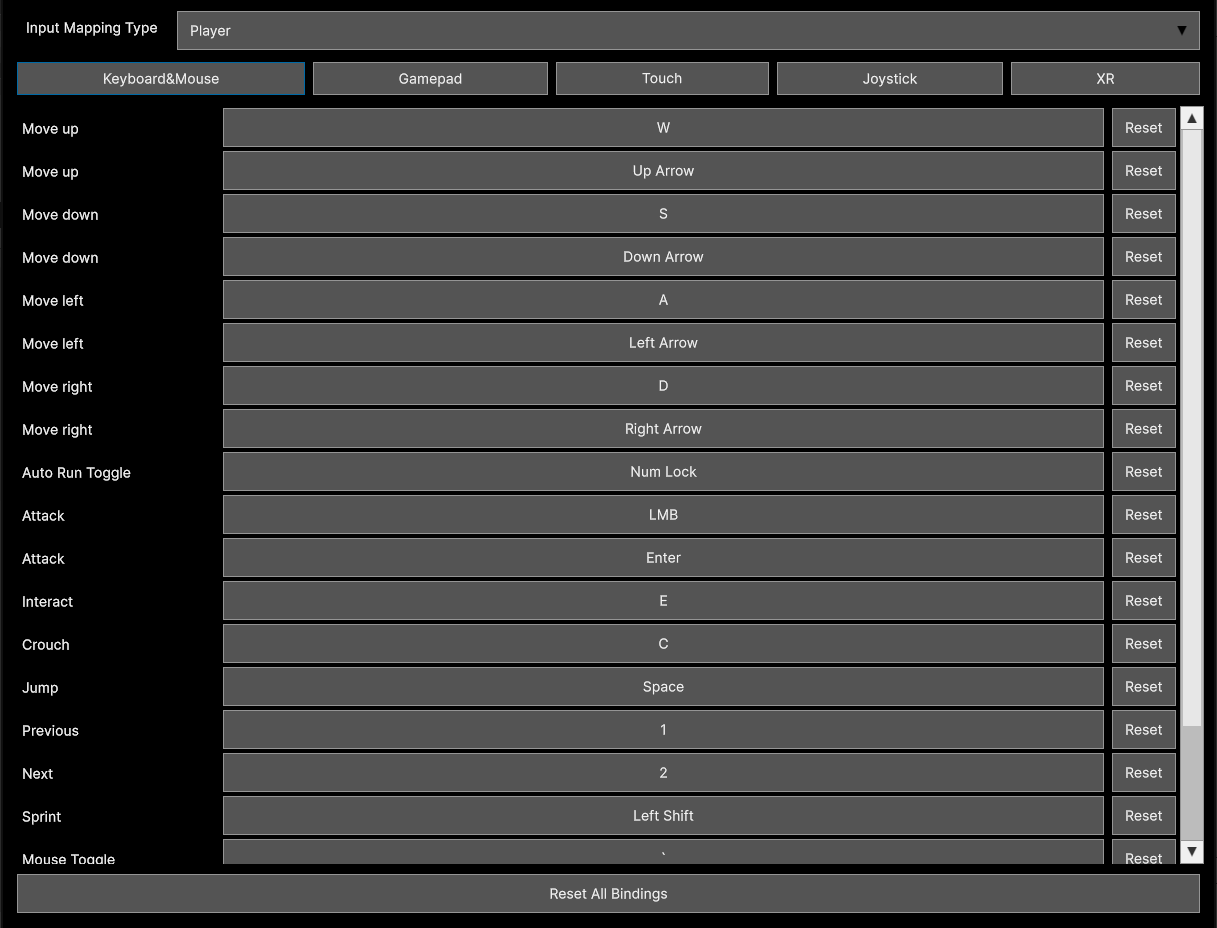The Input Rebinder for UI Toolkit is currently in the review process and should be available for purchase on the asset store in ~2-3 weeks.
All customers that have purchased the Window Framework for UI Toolkit prior to the release of the Input Rebinder,
Will receive a copy of the Input Rebinder as a Free Upgrade once approved on the asset store!
Input Rebinder for UI Toolkit
Demo Scene
By default the Input Rebinder will load the InputActionsAsset that is defined as the projects default in project settings.
You can verify which one you are using by going to: Edit -> Project Settings -> Input System Package
Launch the demo scene located in the Asstes/GarageWareGames/InputRebinder/Demo/Scenes folder and enter Playmode.
You should see something like this in your Game View
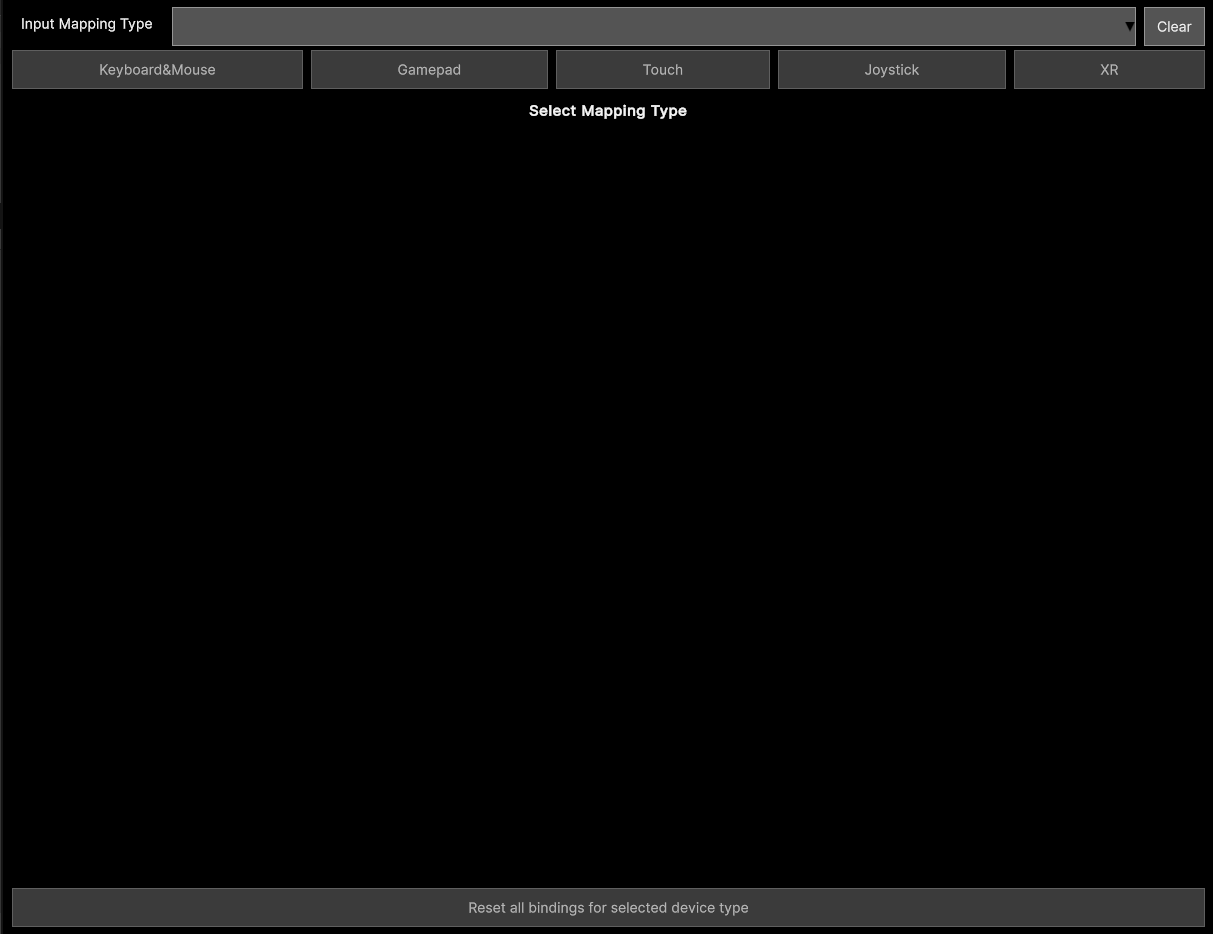
Once in playmode use the Input Mapping Type dropdown to select a map, the Unity default map has PLayer and UI, once selected the Device type selections are now available for use.
Once you select a device type you shold see the list of available mappings for the device.
Click on the Rebind button to start the rebinding process, then click on the input you want to rebind and press the key you want to bind it to.
You can reset the individual binding by clicking the Reset button, or you can reset all bindings for the selected device type by clicking the Reset All Bindings button at the bottom of the page.
View once the 'Player' map is selected in your Game View