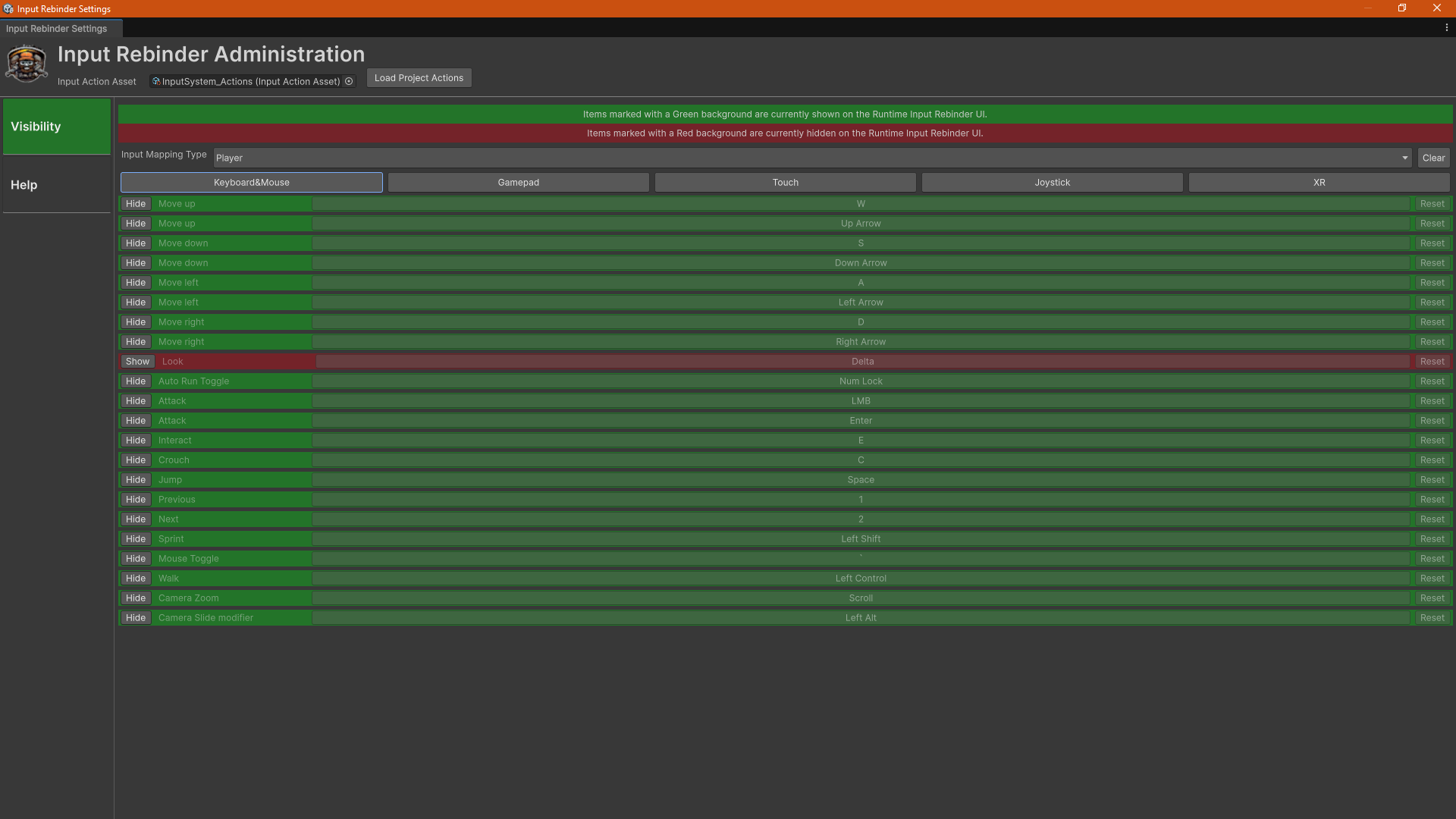The Input Rebinder for UI Toolkit is currently in the review process and should be available for purchase on the asset store in ~2-3 weeks.
All customers that have purchased the Window Framework for UI Toolkit prior to the release of the Input Rebinder,
Will receive a copy of the Input Rebinder as a Free Upgrade once approved on the asset store!
Input Rebinder for UI Toolkit
Project Setup
Project Setup is just a mater of setting up your inputs in the Unity Input Manager as you typically would, then adjust the visibility of the inputs you want to be allowed to be rebound using the Input Rebinder Administration window. Once those have been completed you need to call the Input Rebinder UI custom control into your interface. It can be added to, or as a replacement for, any Visual Element like so: myVisualElement.Add(new InputRebinderUI()) -OR- myVisualElement = new InputRebinderUI()
All bindings are automatically saved to the PlayerPrefs system, so they will persist between sessions.
Further setup can be done using the administration window that can be accessed at: Tools -> Garage-Ware Games -> Input Rebinder
In the administration window you can change the visibility of each input based on the device type, Use the Unity Input Manager to change the order of the bindings in the InputActionsAsset that you are using, it can be accessed at: Edit -> Project Settings -> Input System Package.