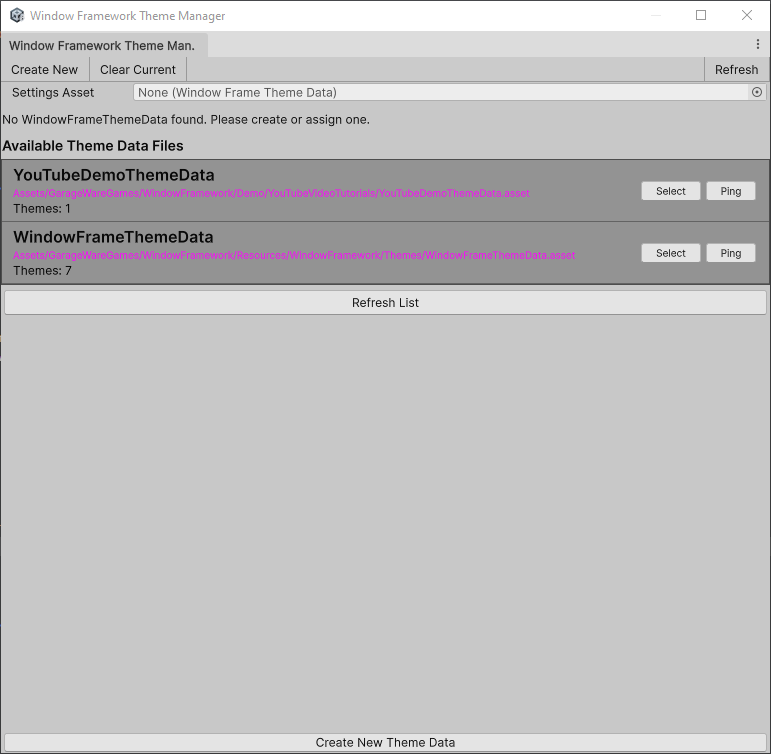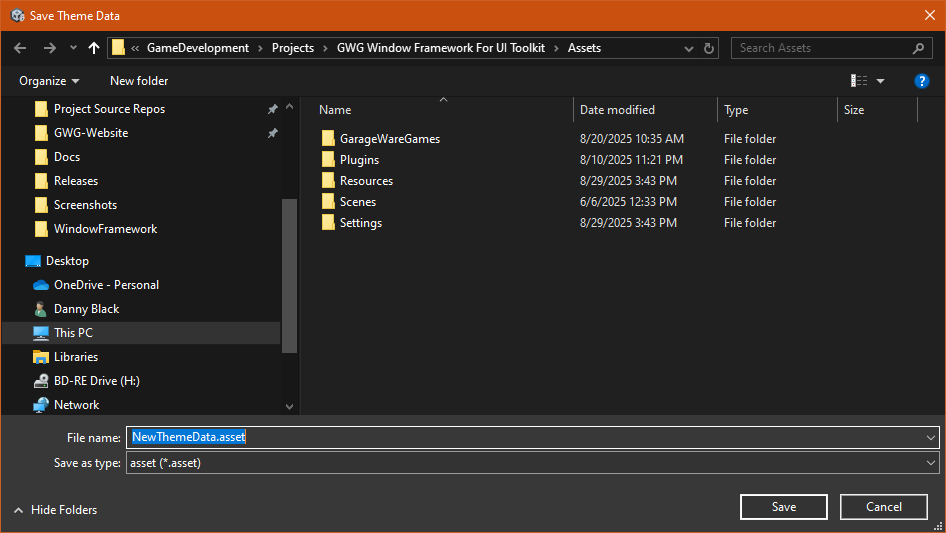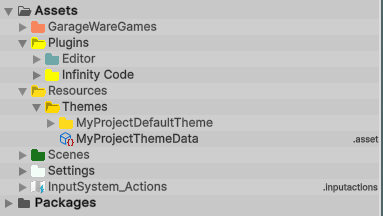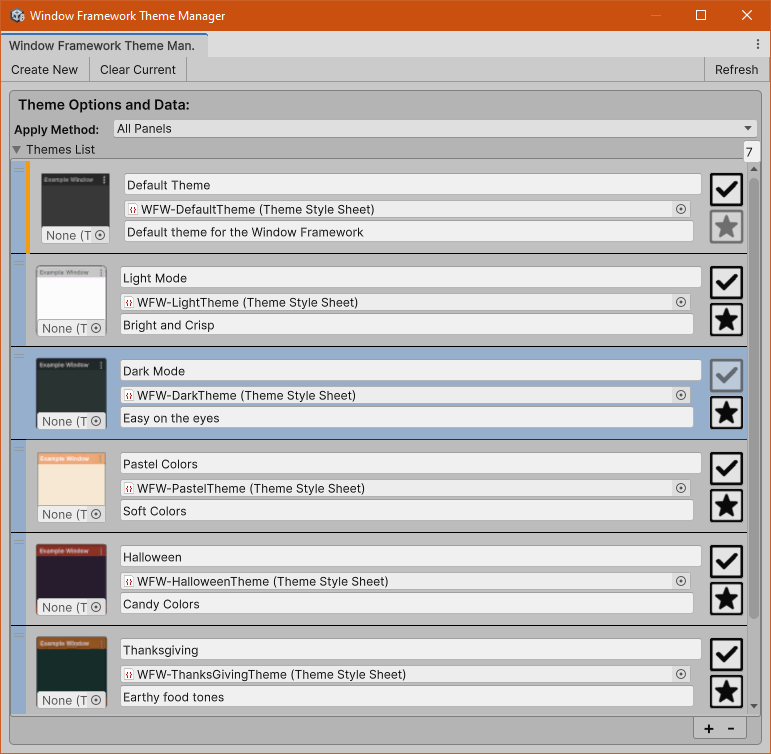Loading...
Searching...
No Matches
The Theme Manager
-
Overview
The Theme Manager allows you to create and manage theme data files in your project. When implimented folowing our guidlines, you can create themes that are portable and can be exported for use in other projects that use the Window Framework. We plan on expanding this window with additional features in future updates.
-
Initial Setup
When you first open the Theme manager you should see a list of the currently created theme data assets. The manager will look for and display a list of any theme data files it finds in the project and offers a couple simple options.- Select will load the file for editing
- Ping will highlight the file in the project window
Initial view with no file selected for editing -
Click the Create New located on the toolbar to create a new data file
- Navigate to the theme folder you created for your project (see Project Setup for full details)
- Give the file a meaningful name such as MyProjectThemeData
- Click Save
Initial view with no file selected for editing -
Once you have the file created the manager will auto load the new file and your project window should look similar to the image.File Layout Once Created
-
Managing Themes
When a new file is created the default theme is automatically added but can be updated to use the default theme created for the project during Project Setup. Each theme can have a sample image (standard PNG file or any other Texture 2d), a Name, a Description and a link to the theme stylesheet. You are now ready to open your theme settings file and modify colors, borders, etc... to suit your project needs.Available Options and Feedback- Create New Creates a new theme data file
- Clear Selected Clears the currently selected theme data file (if any) and displays the selection list.
- Refresh Rebuild the list of themes
- Yellow Edge Is the current Default theme set using the star icon.
- Blue Background Current active theme that will be loaded at runtime set with the check icon.
- Plus / Minus Adds or Removes themes
View with the Demo Data Loaded