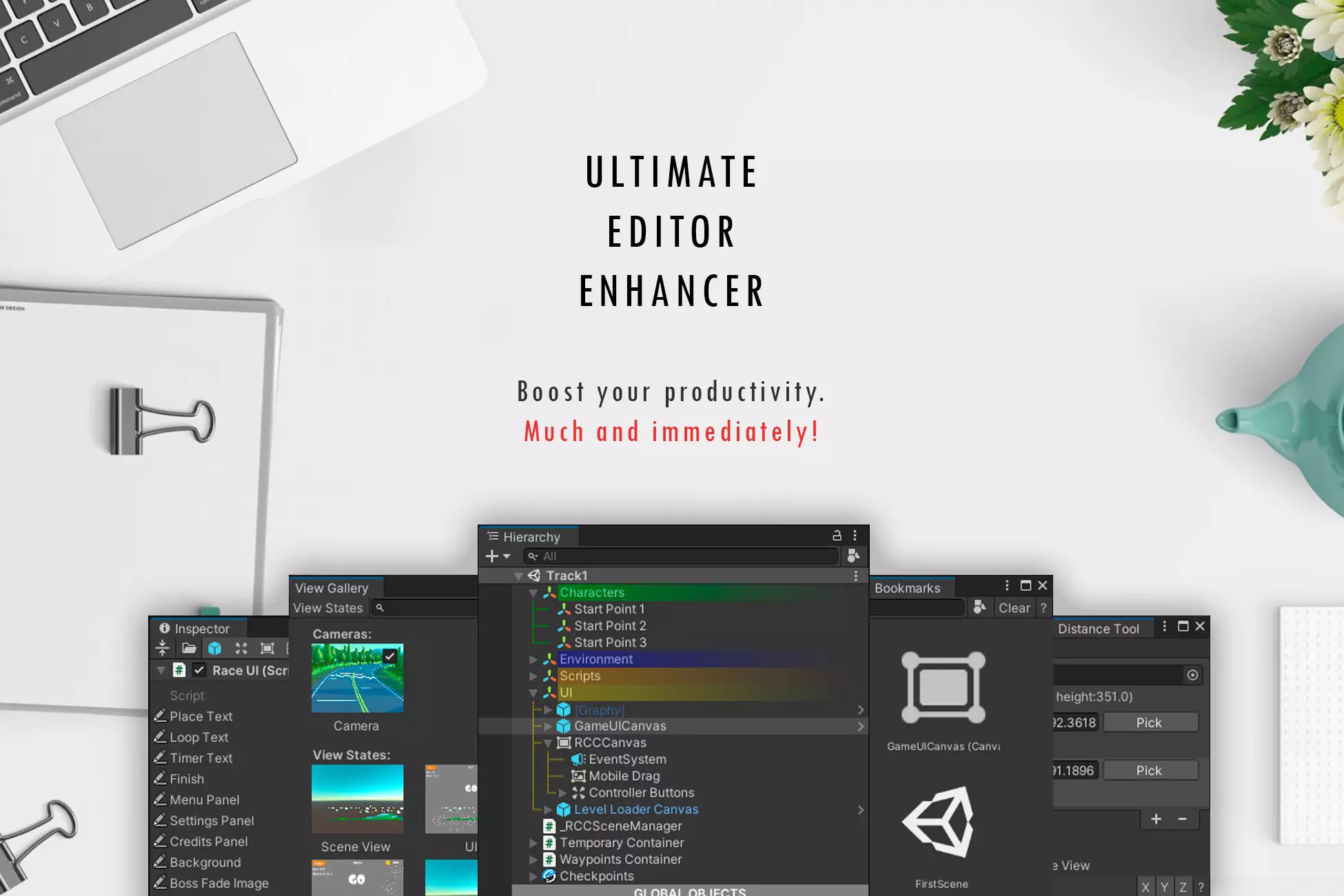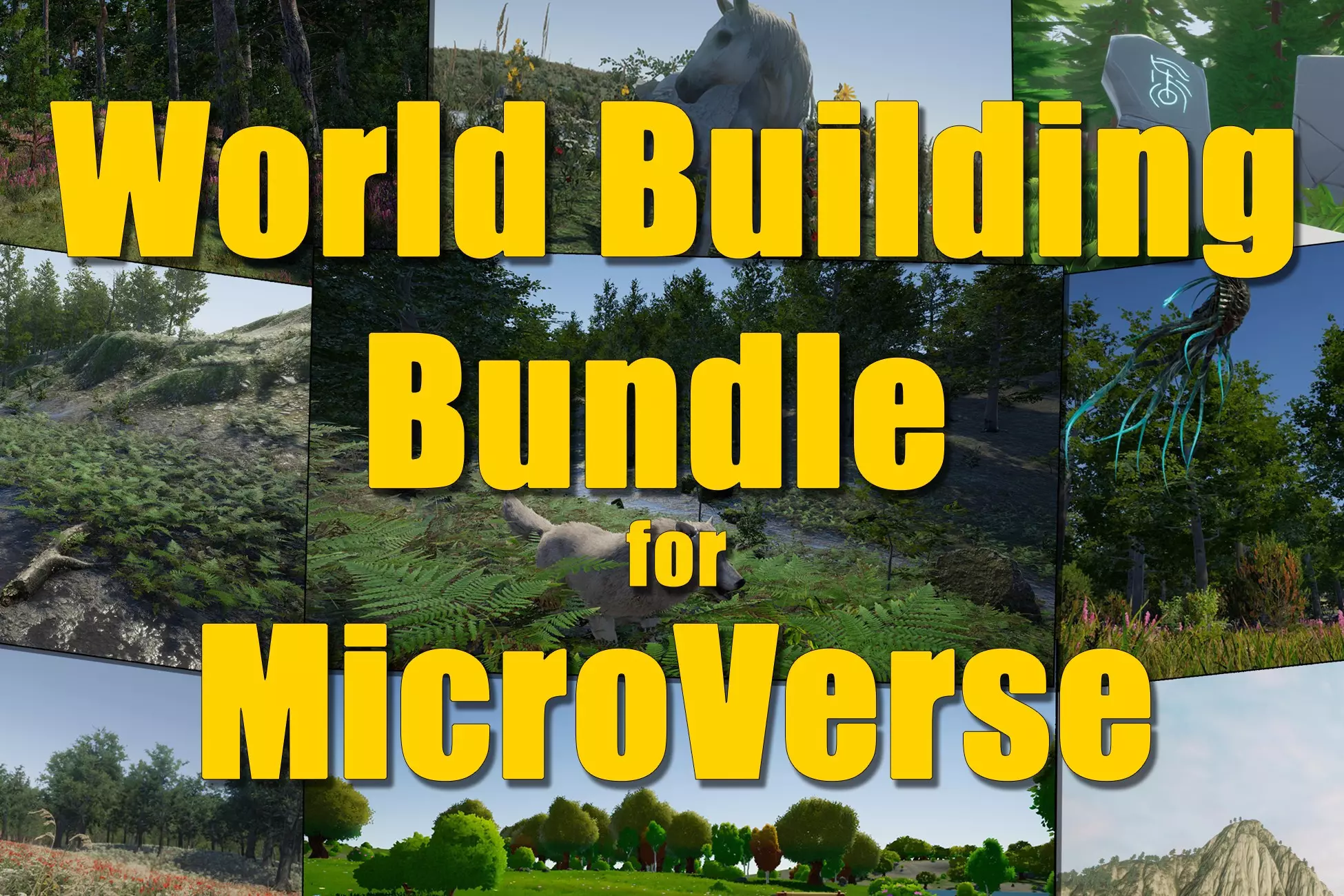WindowFrame Layouts using Themes and Stylesheets
Using a combination of Unity Theme (TSS) and Style Sheet (USS) assets you can create any User Interface
We are about to release an update to the WindowFramework from v1.1.2 to version v1.2.0 with some very cool theme updates and some of the documentation may reflect those new features.
Window Framework uses the Unity theme system for display settings and supports both TSS (Unity Themes) and USS (Stylesheets) as an asset. The Unity Theme system works much like the HTML stylesheet standard with additional functionality to meet the needs of the environment. Using these two asset types together gives you a powerful tool for creating themes to meet any need and the option to set that theme at any time.
The default stylesheet comes as basic as possible so that modifications are easy. There are a few named areas that have inline styles applied in code. These are for areas such as the header label so that the text overflow is rendered in a reliable fashion. The Content section, so that wrapping is properly applied, and the Footer Toolbar, again so overflow is properly handled. These can be edited in code or new values applied after window creation.
Window Framework comes with the following defined areas for styling:
.windowFrame
.windowFrameLocked
#windowFrameHeader
#windowFrameTitle
#windowFrameOptionsMenu
#windowFrameContent
#windowFrameFooter
#windowFrameFooterToolbar
#windowFrameResizeArea
#Tooltip
#Tooltip > label
#ContextMenu
#ContextMenu > Label
You may notice that most items are using named calls (#xxx) which uses the visual elements defined name to apply the style, while the first uses a standard style class call (.xxx). The window's name is set by the programmer and is unreliable for style calls so the style class is added, whereas named child sections in the code have fixed names that never change and can be relied on for existence.
Creating New Stylesheets Using UI Builder
The Window Framework is UI Builder compatible and will show as a custom control so that you can use the visual features of the interface while creating your USS Style sheets. We have included a WindowFrameworkStylingTemplate.uxml file that has a single window loaded with the default stylesheet attached as shown below, you can also take note of the window options that are available on the right hand inspector. Some of these settings need a runtime environment to work but other like size and header,footer options all work. Entering preview will even allow you to move and resize the window so you can see how your new style reacts in use without having to enter play mode.
One thing to note is that the positioning system reacts strangly in UI builder, it is due to the absolute positioning and location load system built into the custom control and should be left in the upper left selection so that the rendered window does not move around on you during UI Builder GUI updates.
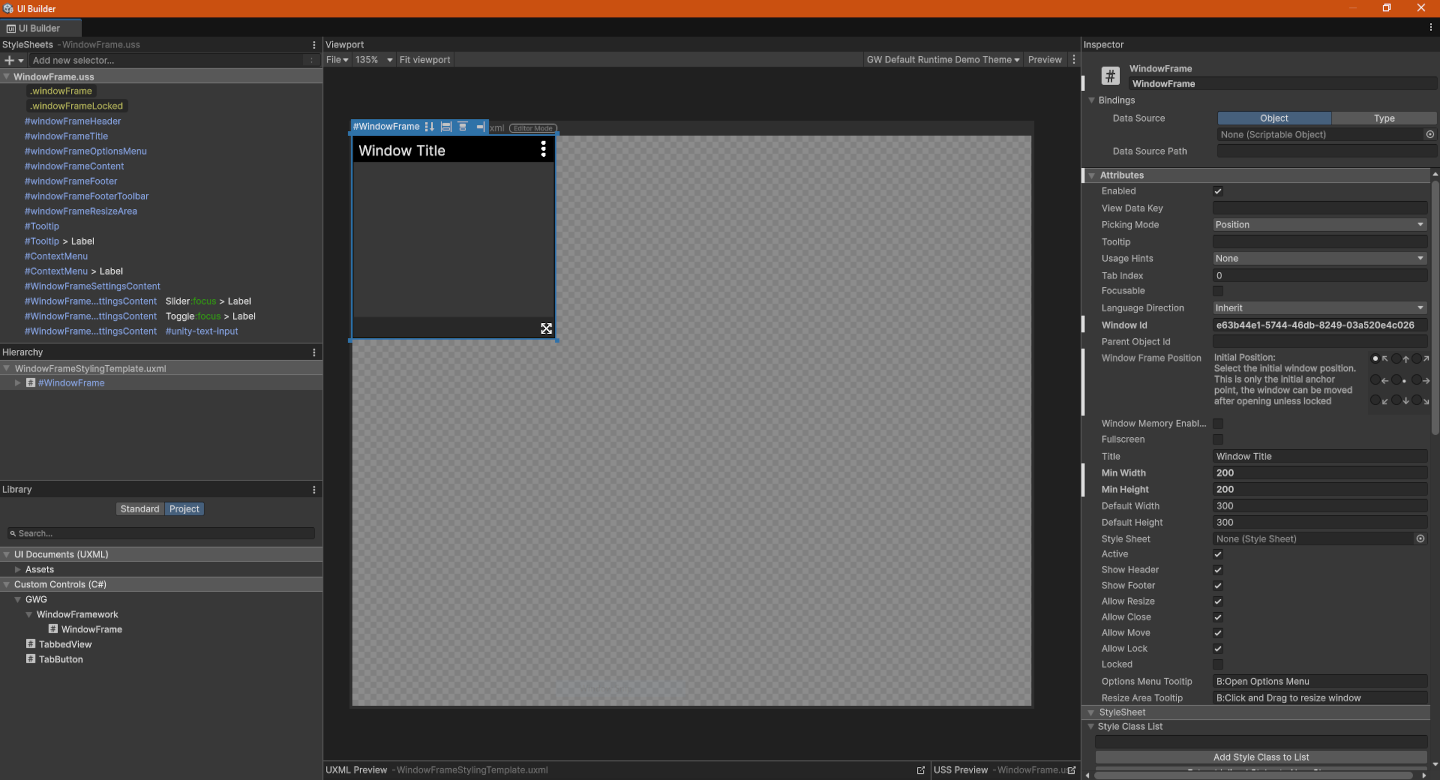
The fastest way to get started would be to make a duplicate of the default stylesheet, In the project window select the WindowFrameDefault.uss file and press CTRL+D to make a duplicate. Name the new file something you will remember and take note of the path, it should be within a resource folder or a child of a resource folder.
Now from within UI Builder you can attach the new stylesheet to the document, this document is meant to be used like scratch paper because not all style elements will be applied until the file gets saved so do not use your actual game UI documents for this unless you know what your doing as it will be in constant change and may cause undesired results. After adding the new stylesheet simply delete the old reference and save the file. You can now modify the new style sheet to meet the desired look and feel. Once you are happy with your changes make sure to save again to write all USS data file changes to disk.
Theme System Layout
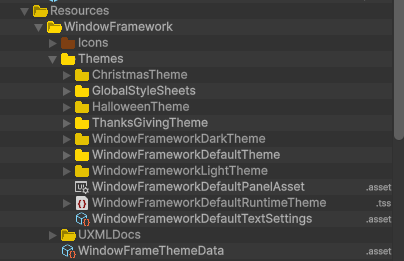
The Stylesheets that make up the Theme will be added to the stylesheets that make up the global theme when applied. The Runtime Theme Asset is like a Theme Asset but has the default Unity settings applied. With our system only one is needed with it and the Text Settings Asset linked to the Default Panel Asset that is then assigned to the UI Document Component... I know its a lot to get your head around but it will hopefully become clearer as we go on.
Note: We plan on expanding our New Theme Manager Window to automate this process in future releases.
Recommended Theme File Layout
The Unity Theme system is very robust however this power allows for problems to happen even though it may seam valid. This usually happens due to load order and runtime differences from the editor. We have tested various ways of applying themes in a reliable way and creating your themes using the following procedures produce reliable results while also being available in the UI Builders theme dropdown list. To fully understand the layouts we need cove the purpose of each of the three (3) files types: Runtime Theme File, Theme File, and Stylesheet File. All three file types are used in our recommended implementation using the built in inheritance system, however our method is only one of many viable methods of using the theme system. Basic overview is a single Runtime theme file for the system that contains all global data. A single theme file for each theme you want available that acts as a linker file. Atleast one stylesheet containing the variable values for the theme.
As of Version 1.2.0 the WindowFramework will come with this layout by default, with this layout also working in all versions.
Download Minimum Recommended Theme Layout for older versions
The Runtime Theme File
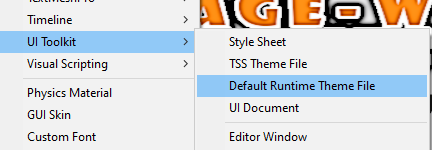
@import url("unity-theme://default"); Also, you really only need one of these files since when you have several, you get duplication in lists with references to the 'default' stylesheet. This is happens because each Runtime theme imports it as a separate instance. Now they are all imports so they are all the same file but having errant file links floating around may cause them to break later during some random cleanup of your project. There are several options at this point, you can make yet another file to hold the global styles that you can then link as an aditional import in this file, or you can place global definitions directly in the theme file itself since it is also treated as a stylesheet. We recomend you use the USS variable system and place all variable powered theme elements here along with a link to a default values style sheet.
The Standard Theme File
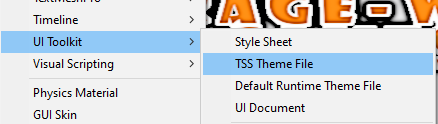 The Standard TSS Theme file, as stated before is the same as a runtime theme file without the @import call to the default Unity theme file. In the window framework, one (1) os these are recomended for each theme in the system. This file will also be the one listed in the Theme dropdown available in UI Builder so choose a memerable name or follow some sort of naming convention. We recomend WFW-[ThemeName]Theme for the Theme filename with [Theme] replaced with your theme name. This file will be used to link the runtime theme, current theme settings and any other items you want to include with the final theme together as shown in the recomended layout image.
The Standard TSS Theme file, as stated before is the same as a runtime theme file without the @import call to the default Unity theme file. In the window framework, one (1) os these are recomended for each theme in the system. This file will also be the one listed in the Theme dropdown available in UI Builder so choose a memerable name or follow some sort of naming convention. We recomend WFW-[ThemeName]Theme for the Theme filename with [Theme] replaced with your theme name. This file will be used to link the runtime theme, current theme settings and any other items you want to include with the final theme together as shown in the recomended layout image.
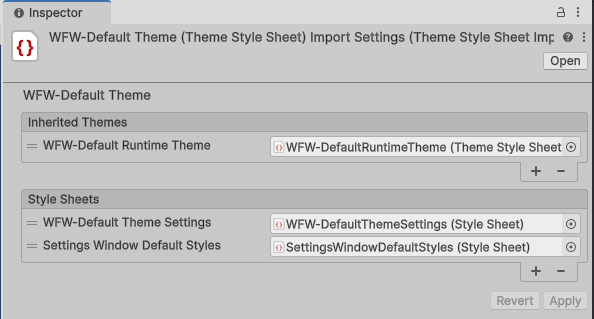
The Stylesheet File
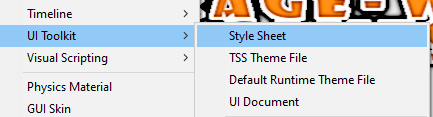 The Standard stylesheet file is used to store the values for your USS variables, If you are unfamiliar with the variables system then check out the Unity Docs on USS Variable for more details. Placing the theme specific values here gives you a single place to edit that allows full customization.
The Standard stylesheet file is used to store the values for your USS variables, If you are unfamiliar with the variables system then check out the Unity Docs on USS Variable for more details. Placing the theme specific values here gives you a single place to edit that allows full customization.
Testing and Applying New Styles
When you apply a theme using the Theme Manager you assign the Theme file you created for each of your individual themes. In the panel asset you set your Runtime theme with your global data as its default. With this configuration you can see you themes in UI builder while keeping them organized.
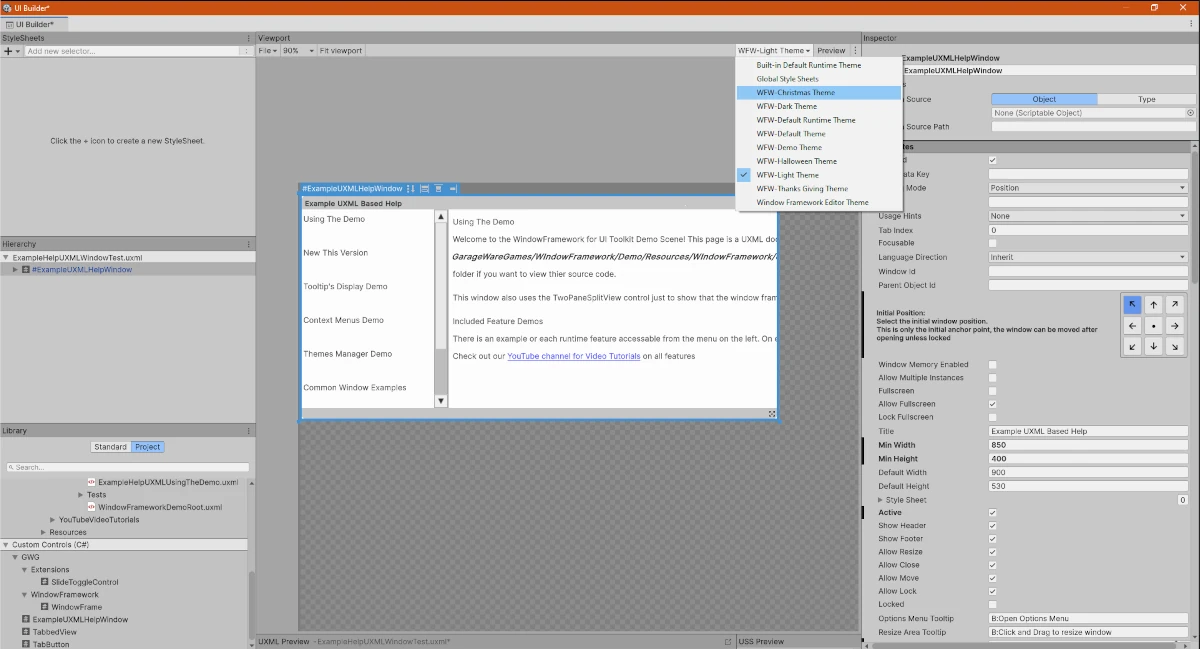
Player Theming
This feature is currently disabled because at the time of this writing, Unity does not support the loading of Style Sheet resources at runtime. We cannot imagine that this will be the case for long so the underlying system is there just disabled and hidden in the inspector. It will create theme folders in the persistent data directory, show them in the selector and clean up on destroy so it works…
BUT, as stated before, because Unity itself will not allow the Style Sheet to be loaded at runtime, the style sheets reference is always null. We are going to get this working so we are leaving the underlying support logic in the system, just disabled for now, we will enable this feature and publish an updated as soon as we can figure out a way around the Unity limitation or, hopefully, Unity adds the load at runtime ability.
Theme Changes coming in version 1.2.0
New Theme Features Overview
These changes are coming to version 1.2.0 which is currently in final testing:
Please Note: These docs are a work in progress
- More clearly defined theme system that better integrates into the Unity Theme system.
By following the recommended setup you can view runtime themes from UI builder's Theme selector. - 6 new example themes (Light, Dark, Pastel, Halloween, Thanksgiving, Christmas)
- Ability to apply themes to Windows and Panels. By setting to Panel the theme system applies to all visual elements even those NOT created in the Window Framework.
- Dedicated Theme Manager Window that can create and manage data files
- Optional Global (shared) Styles as a TSS Theme or USS Stylesheet asset with selectable load orders. Great for shared element stylesheets.
- Stylized selector for cleaner runtime settings list that mimics the new editor layout
- and still more left to document...
Theme Application Methods
Themes can be applied to the WindowFrames or to the Panel that the WindowFrameControler is attached to. There is also an experimental feature to have the system try to find and monitor current and new panels being added and apply the theme automatically.
Global Styles Theme -or- Stylesheet Asset
Optional
The Optional Global Stylesheet can be a Unity Theme or Stylesheet asset file. By using a Unity Theme asset (TSS) you can add all your smaller stylesheets that are used regardless of theme, things like fixed element layouts for example. The theme system will automatically apply the stylesheet defined in the Globals Theme asset either before or after the rest of the theme style sheets are loaded.
Creating Window Framework Themes in Unity 6
Recommended Workflow
Creating themes is a straight forward process even though there are several steps involved.
We plan on automating this process from the Theme Manager Window in future versions.
Duplicate an existing theme to use as a starting point
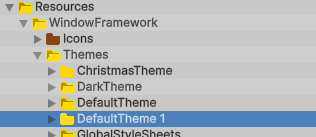
Rename all new files to match your new theme name
All of our stylesheet files follow the same name format *[Item or Feature][Theme name], rename the files you just created to match the proper format. This process will cause the theme file to loose its references, once all files have been renamed, select the Theme file which uses a naming convention like: WFW-[Theme Name] and drag the renamed stylesheets one at a time into the stylesheets list in the inspector (there should be a matching number of empty fields to match your stylesheets count). Also, Make sure you do not link the theme file to itself as the Unity system does allow this to happen, that is why the theme file uses an differant naming style.
*While following this naming convention is not required it is recomended as it does help distinguish files and purpose when in a code editor.Add the new Theme to your Window Framework Theme-Data Asset
Open the Window Framework Theme Manager and at the bottom of the Theme list click the Add button. Enter a unique name for the new record entry and click save. Once saved, use the Theme Stylesheet field to link the new Theme Stylesheet, the theme will now be available in UI Builder in edit mode and the Window Framework at runtime.
You will still need to modify the theme's styles to match the desired new look.Using UI Builder and a Code Editor Together to modify styles
This section is a Work In Progress.