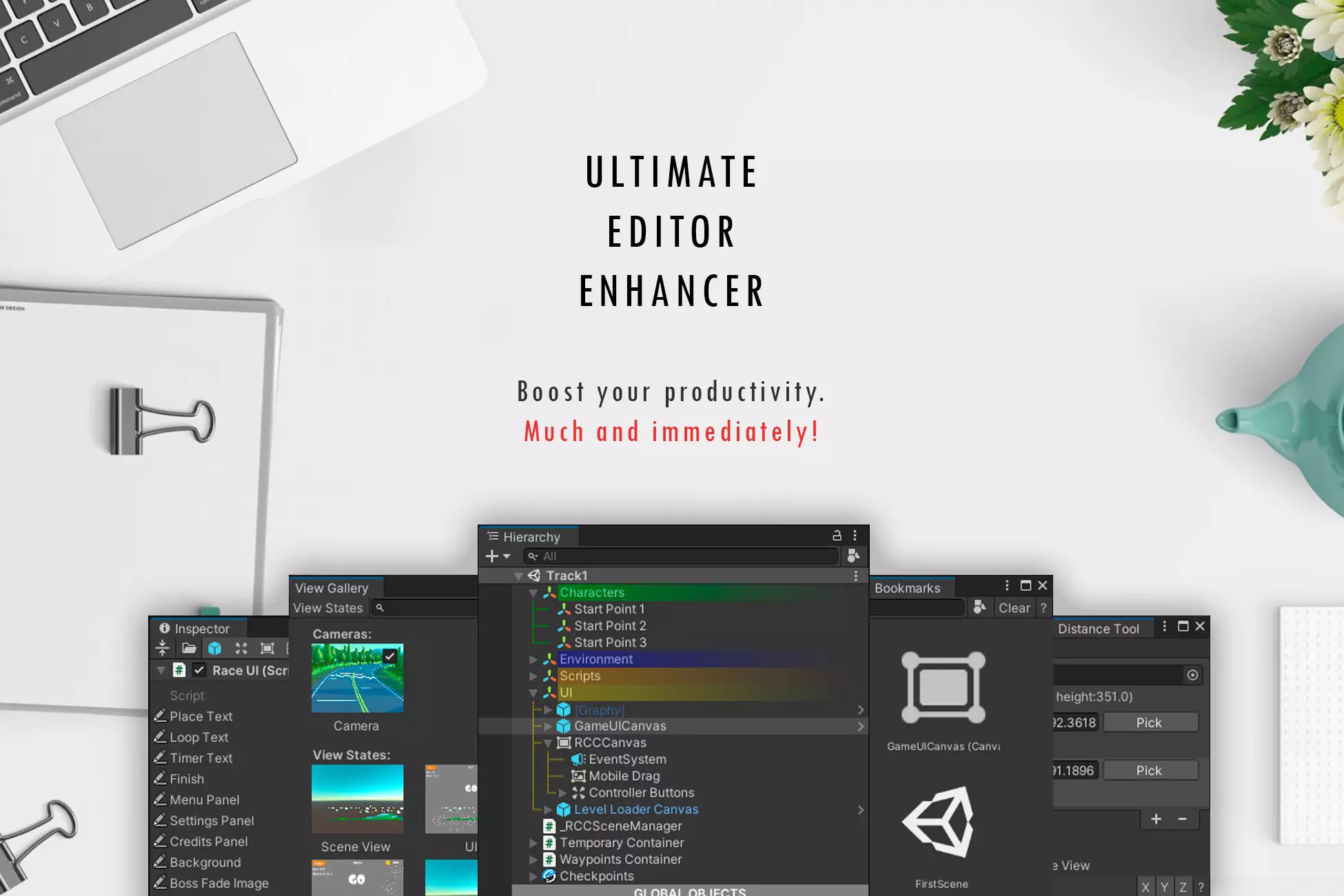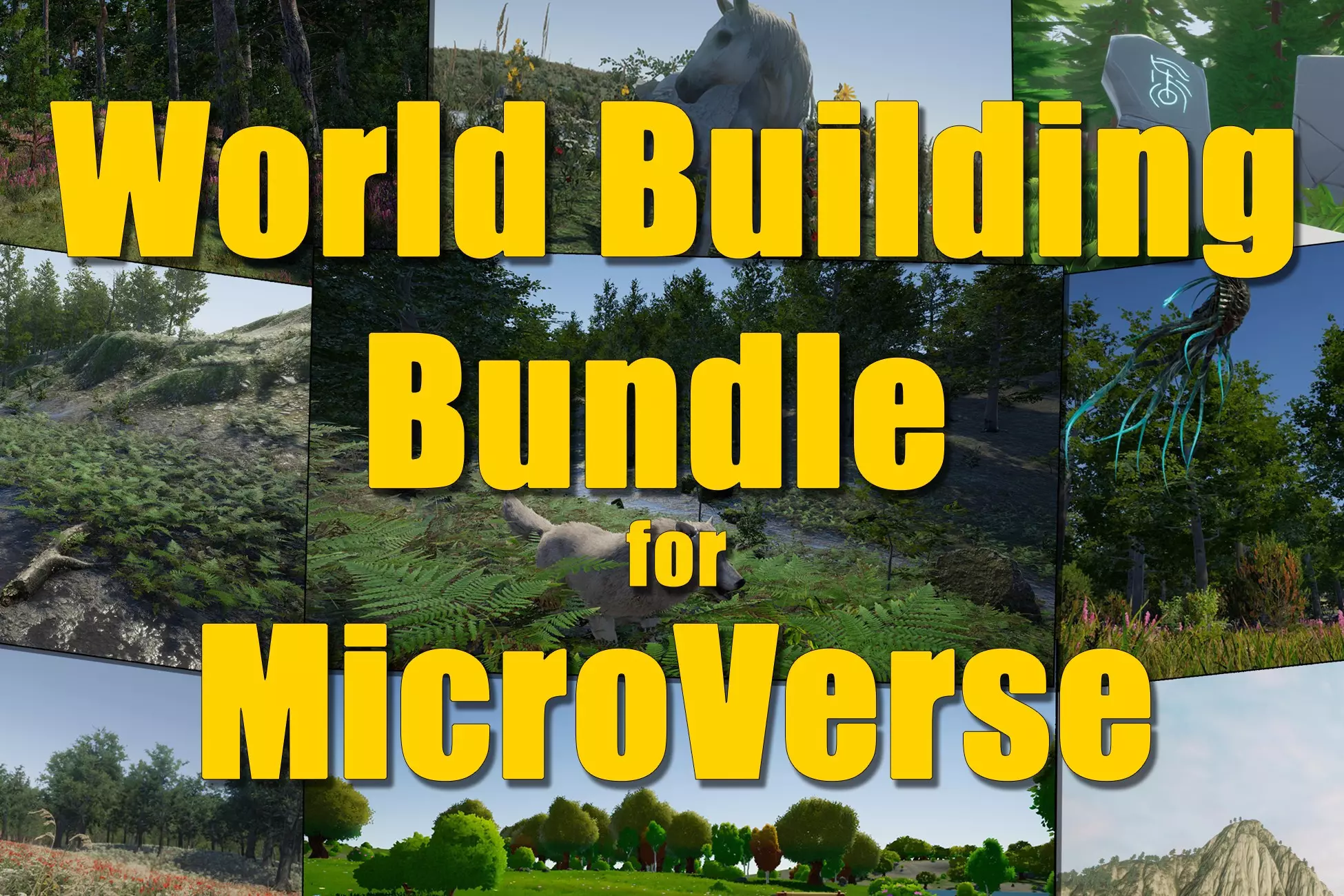Window Framework for Unity UI Toolkit
Demo Scene
The demo scene in the asset shows a basic runtime game UI with typical windows displayed.
The content displayed within these windows serves solely as examples and does not possess functional capabilities beyond demonstrating the features of the asset. The underlying code can be used as starting points for you to create your own visual element based custom controls.
All demo items are code generated and while compatible with Unity UI Builder created UXML documents, only one is used in this demo and it is just an empty root container to satisfy minimum requirements for a UI Document Component
To view the Demo scene go to:
Assets/GarageWareGames/WindowFramework/Demo/Scenes
and open the Demo scene in Game View you should see:
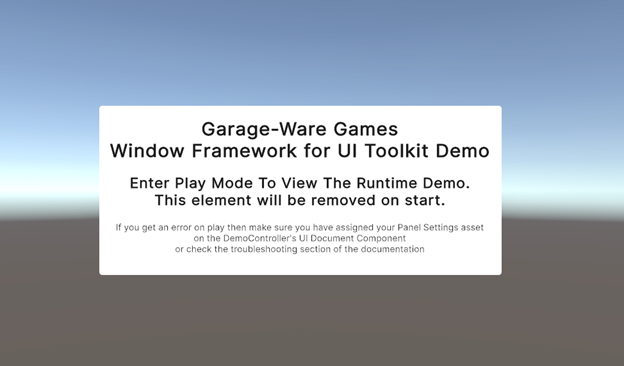
If you do not see this screen in the Game View (NOT Scene View) will need to have your Panel Settings asset assigned. Click on the Demo Controller in the Scene Hierarchy and in the Inspector assign the asset.
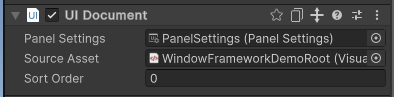
Once in play mode you will see an example of a basic startup screen with a button to close.
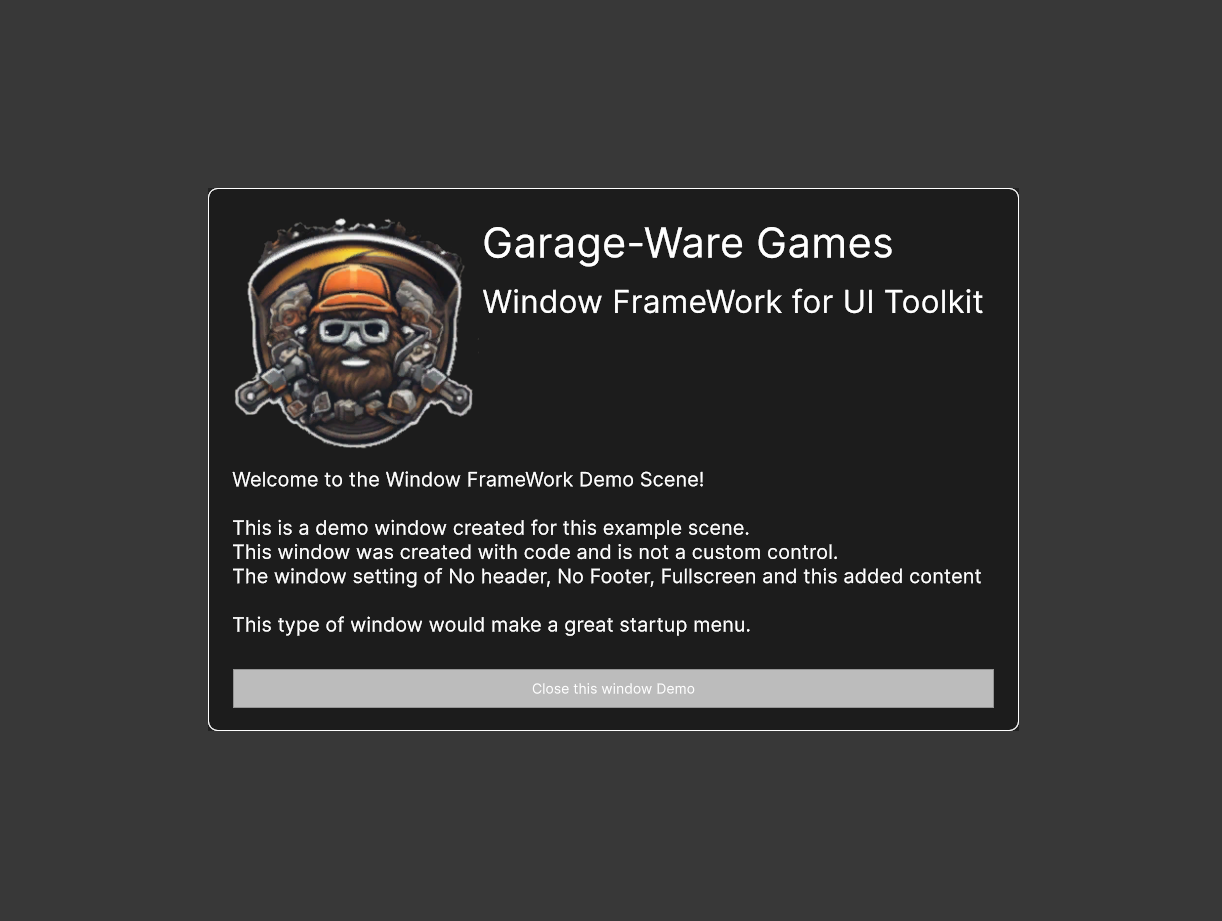
Once closed you will see a simple tutorial with an explanation of the demo.
The tutorial includes several buttons that will generate common runtime window types typically utilized in a game UI. Window Memory is a function of the settings applied to UXML Attributes at time of creation and can be tested with the buttons marked with 'Memory Enabled'. Runtime tooltip can be seen by hovering the cursor over the options menu icon (upper right) while clicking will display the context menu.
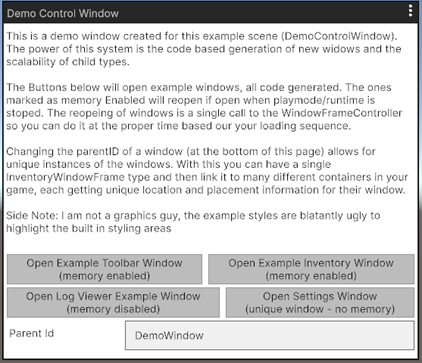
If you select the Demo Controller in the scene hierarchy, you will see (in the inspector) all of the settings available from the runtime controller component.
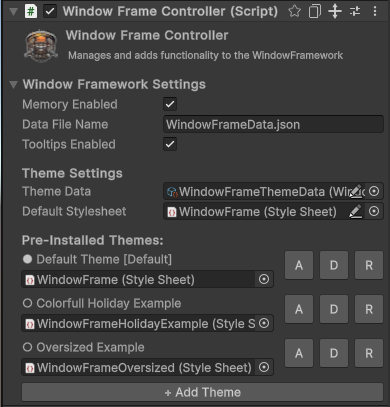
You can adjust all the settings here and add additional stylesheets to the theme system. You can use the included Theme Data file or create a new one via the Asset Create menu:
Assets/Create/Garage-Ware Games/Window Framework/New Theme Data File
- The Default USS Theme Style sheet will be used if no theme data is selected.
This is a perfectly viable solution for a single theme project and all windows will use it if the theme data is blank. - The Data File Name can be changed as you see fit.
It will be written to the persistent data directory for the application and should work on all platforms. - The Add Theme button will allow you to add a new USS style sheet with a name to the theme system.
Once added it will automatically show in theme lists, when activated is will be applied to all UI Elements controlled by the asset.